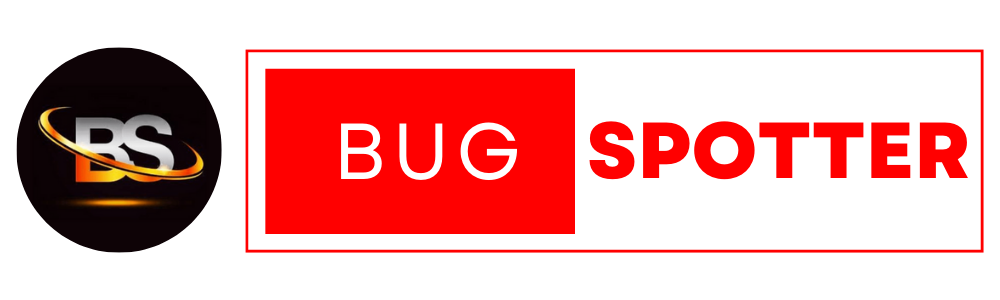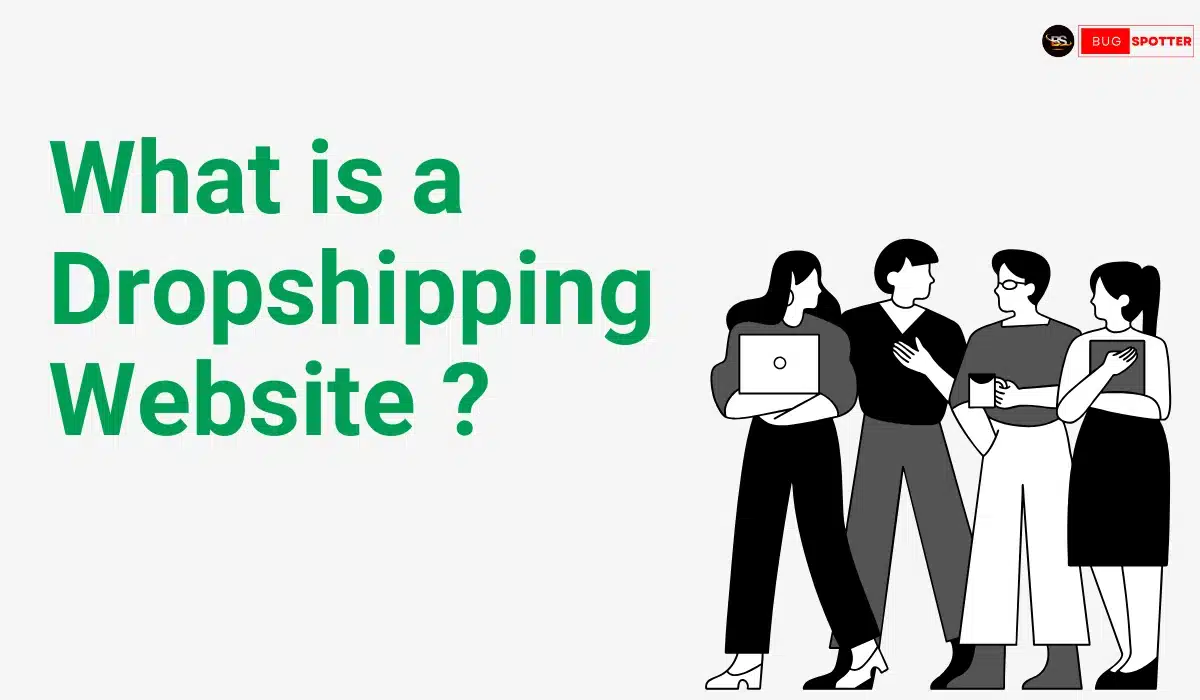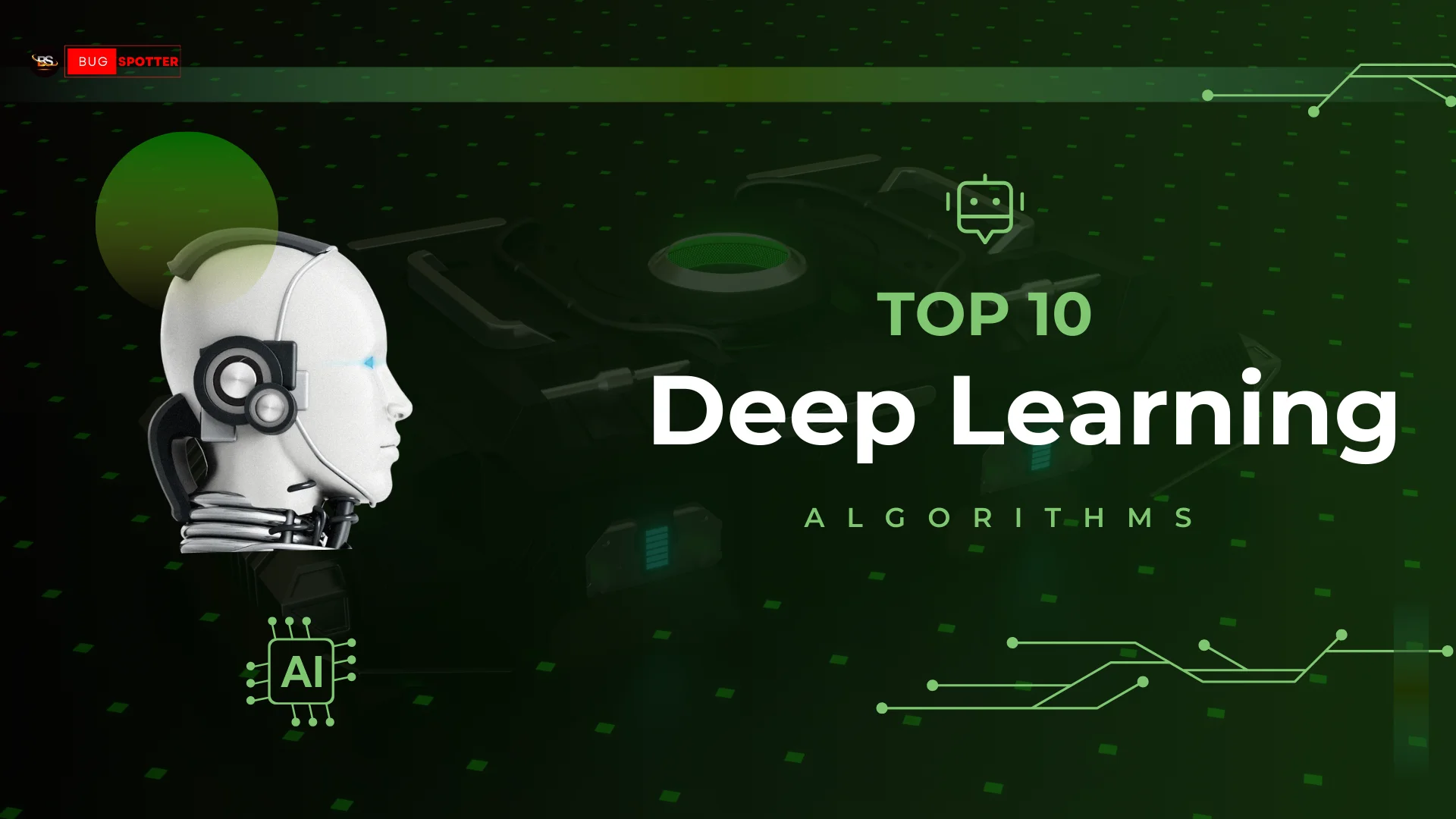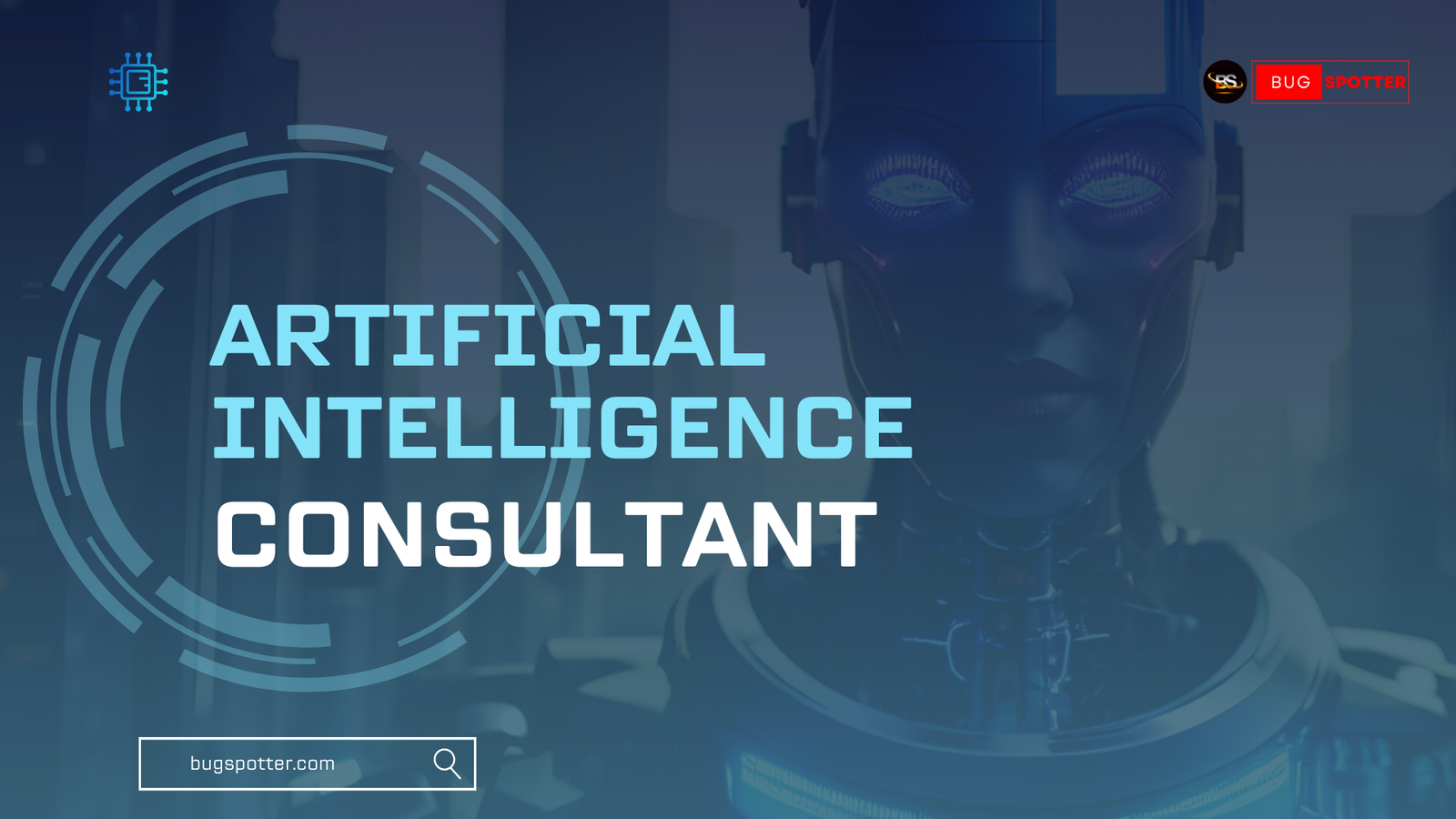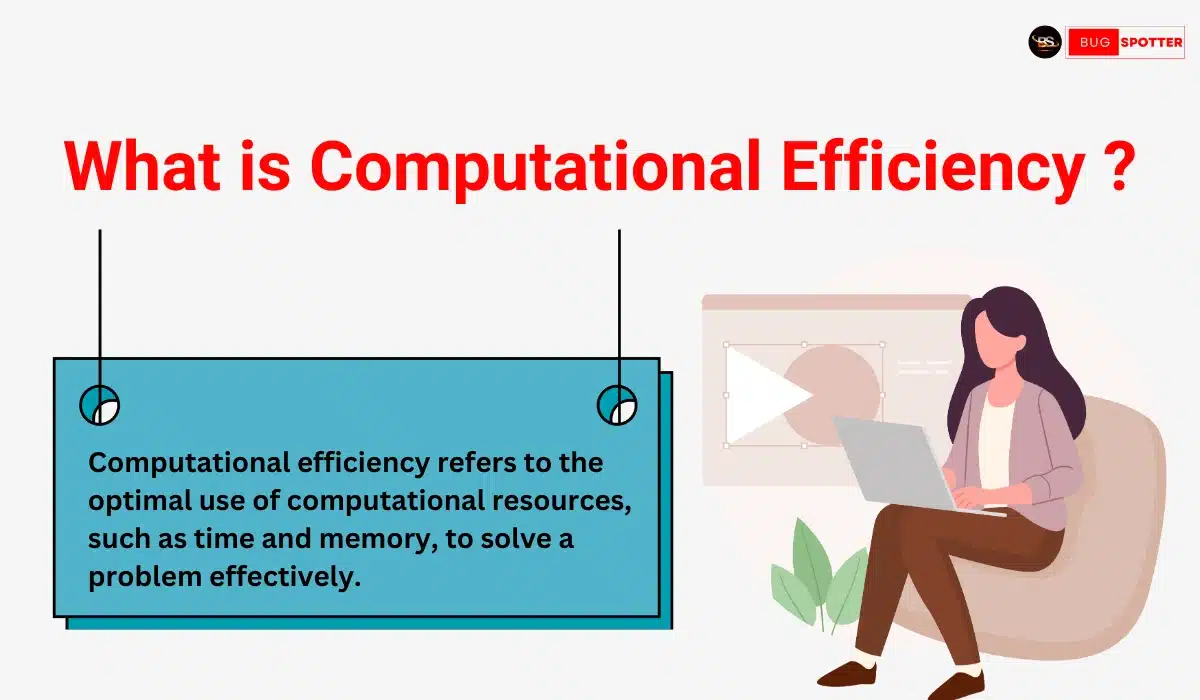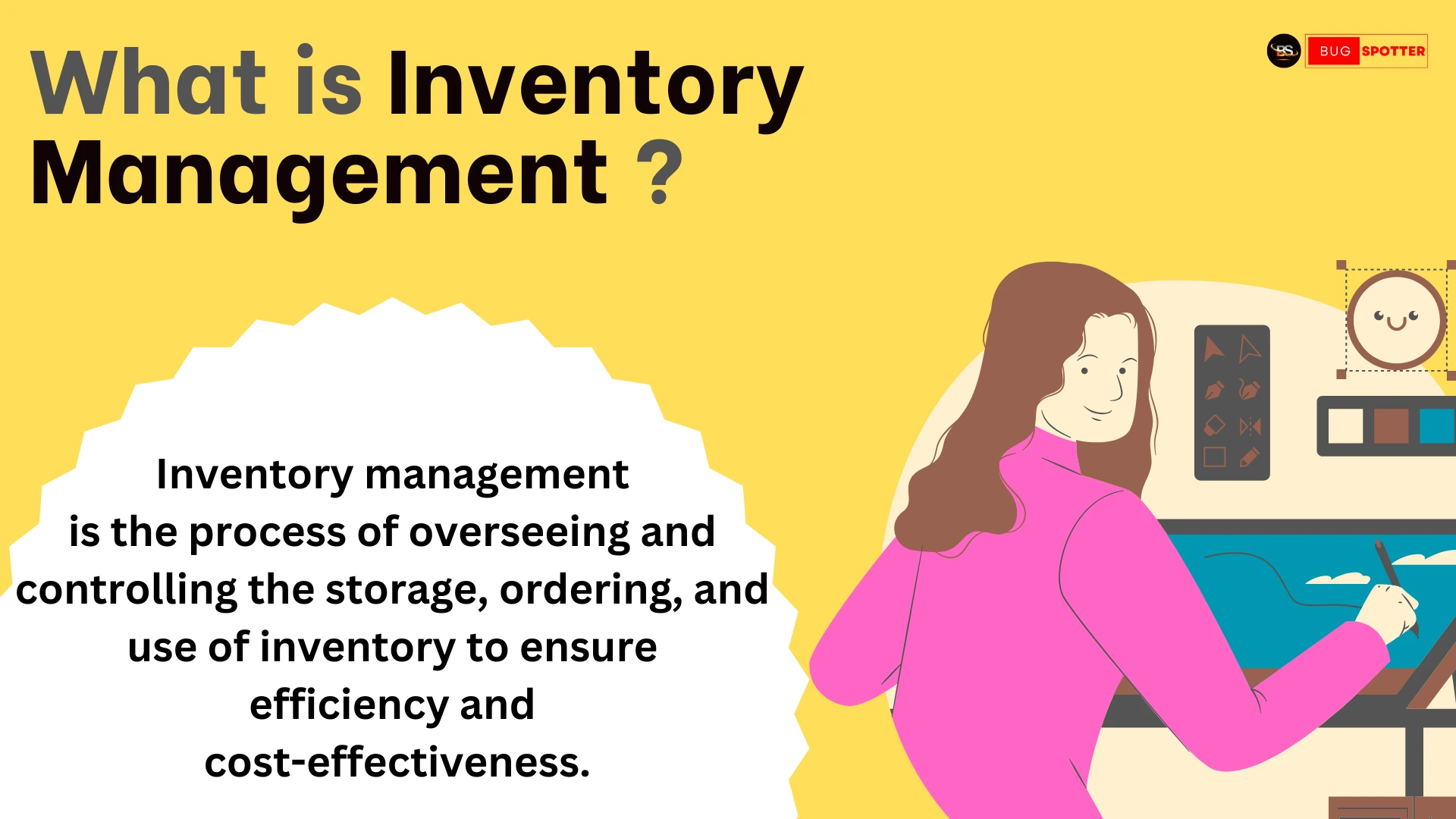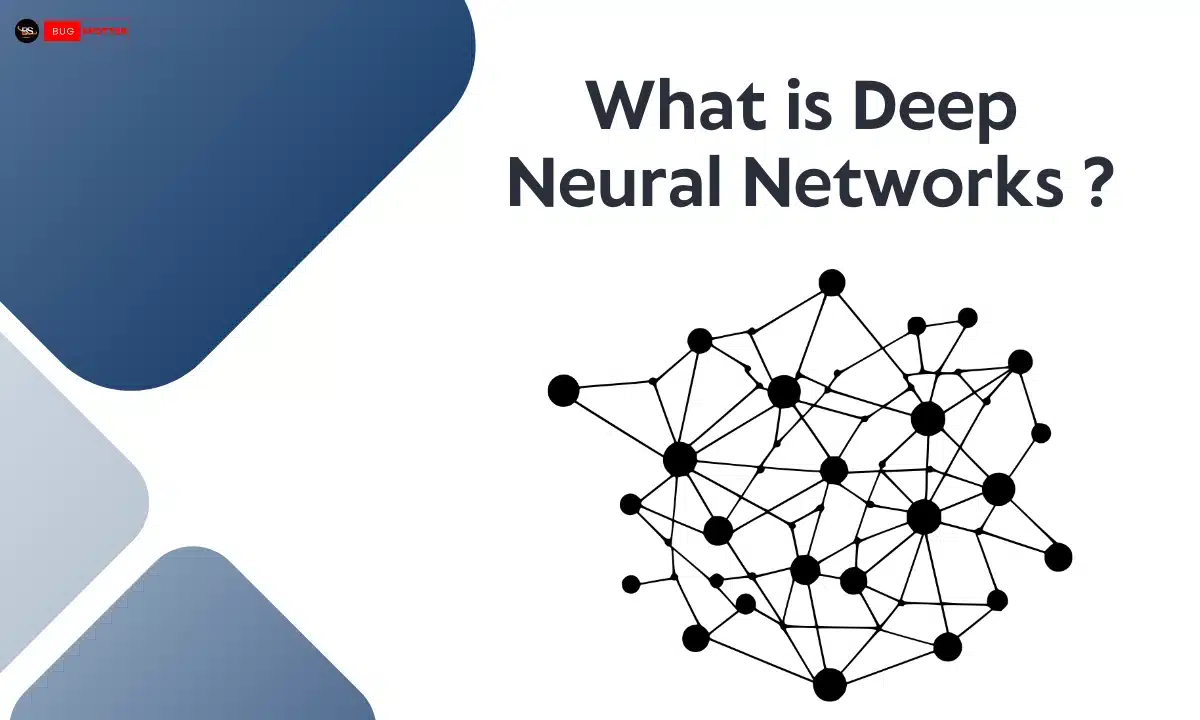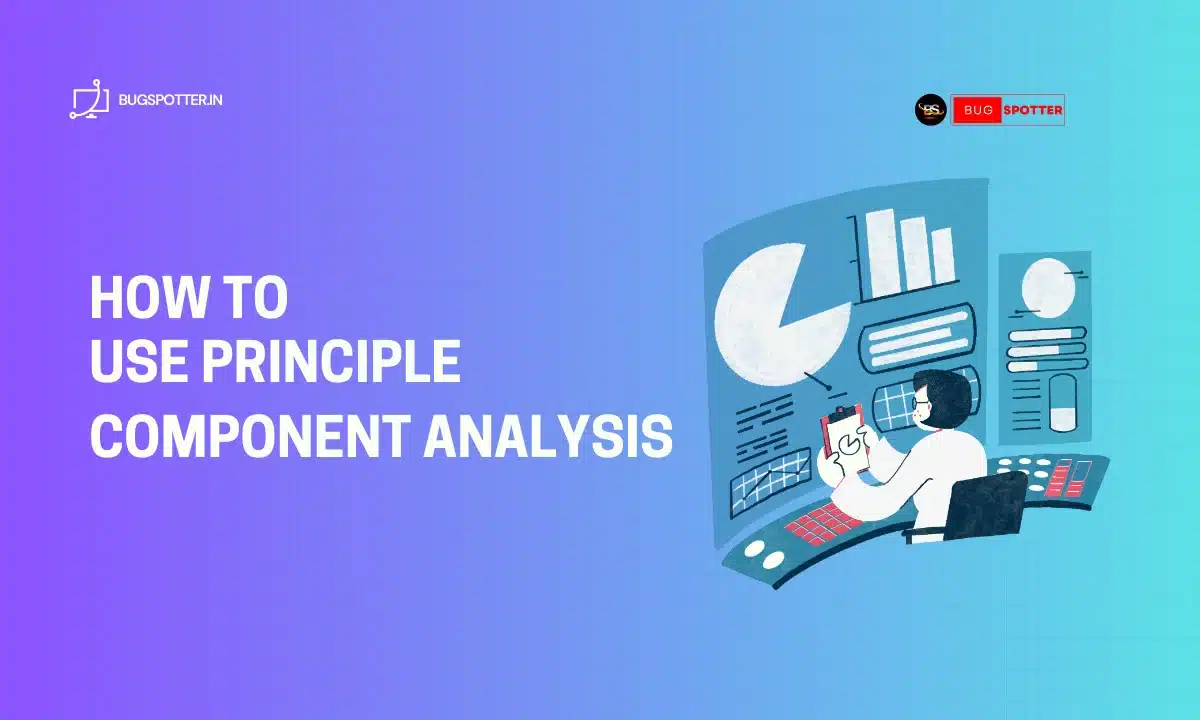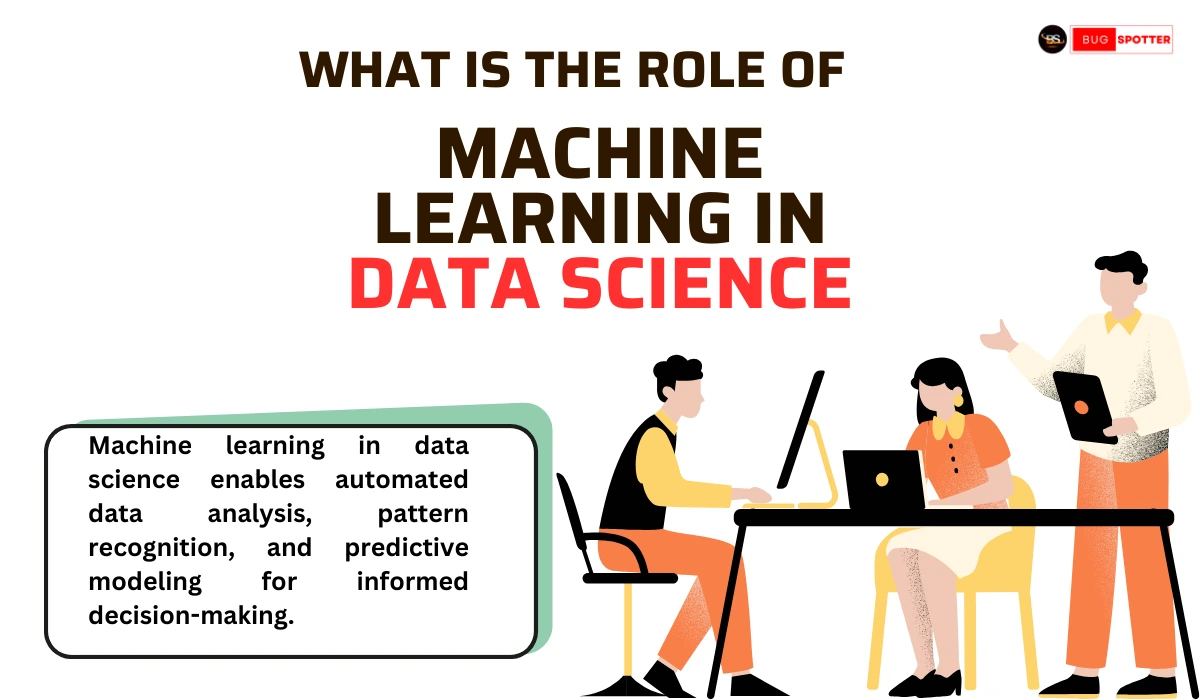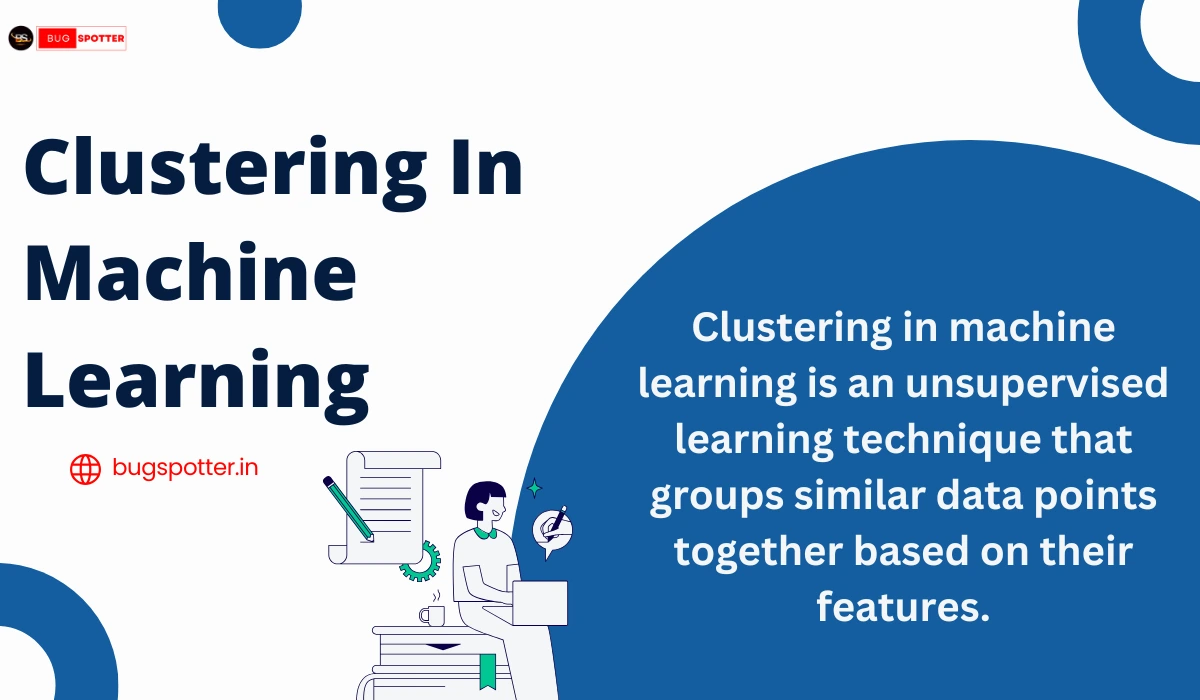Git Interview Questions for Data Engineer
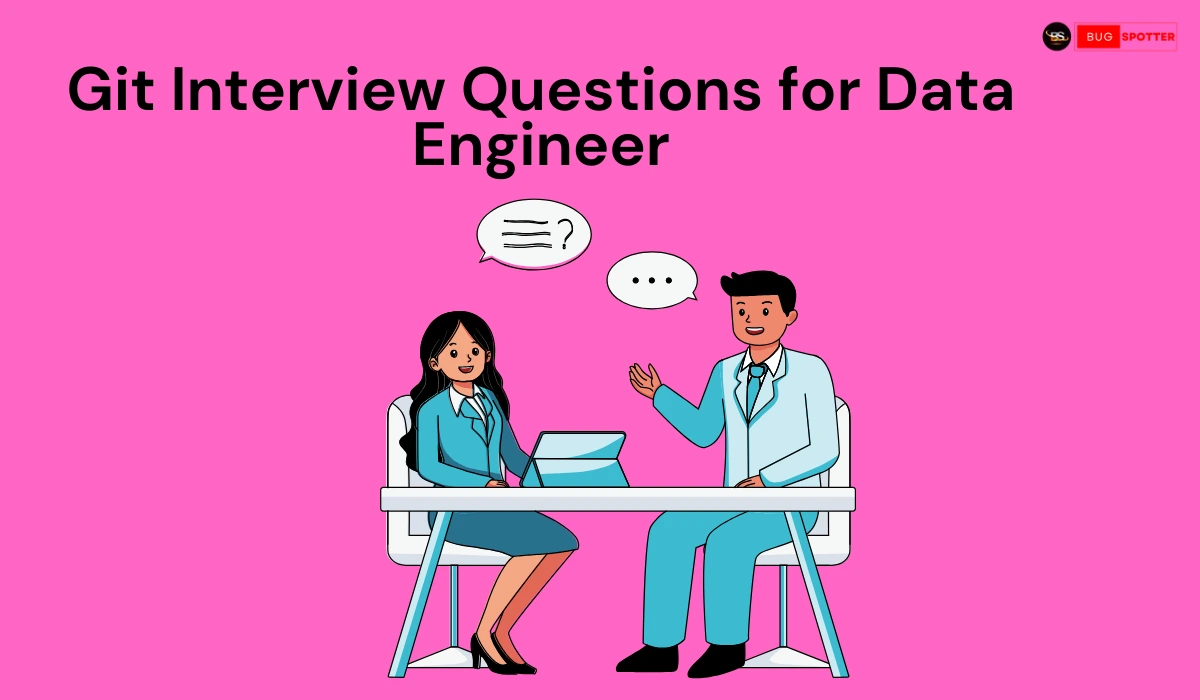
Git Interview Questions for Data Engineer
1. Introduction to Git and Version Control
In today’s collaborative development landscape, version control is critical. Git, created by Linus Torvalds in 2005, is a distributed version control system (DVCS) that has since revolutionized how developers and data engineers handle code, collaborate, and track changes. In data engineering, version control is indispensable for managing scripts, configurations, and code that interact with vast datasets.
2. Understanding Git: What It Is and How It Works
Git is a distributed version control system designed to help developers track changes in their code, collaborate efficiently, and manage project history. It was created by Linus Torvalds in 2005 to support the development of the Linux kernel, and it has since become the standard tool for version control in software development.
3. Importance of Git in Data Engineering
Data engineering involves extensive coding for data pipelines, extract-transform-load (ETL) processes, and analytics tasks. Git is crucial because it supports versioned control of code and configurations, fostering an organized workflow. Git’s collaborative tools help data engineers work together, reduce errors, and maintain an organized record of modifications, ensuring data solutions are reliable and reproducible.
4. Git vs. Other Version Control Systems
While Git is distributed, SVN (Subversion) operates as a centralized system. SVN requires a continuous server connection for most tasks, limiting offline flexibility. Git’s branching and merging capabilities are more advanced, supporting workflows that allow multiple team members to work on various features simultaneously. This flexibility has made Git a preferred choice in collaborative data engineering environments.
5. Setting Up Git: Basic Commands and Configuration
To get started, install Git on your system, initialize a repository with git init, and configure user details using git config. Git’s foundational commands include:
git add– Adds changes to the staging area.git commit– Saves changes to the local repository.git push– Sends local commits to the remote repository.
By mastering these commands, data engineers can efficiently track and update their code.
6. Core Git Workflow: Development to Deployment
The Git workflow typically begins with creating a feature branch, making and testing code changes, submitting a pull request for review, merging approved code into the main branch, and deploying it through continuous integration (CI) tools. This structured approach ensures data pipelines are properly vetted and operational.
7. Git Branches: Creating and Managing Them Effectively
Branches allow developers to isolate work and experiment without affecting the main codebase. To create a branch,
use: git checkout -b branch-name
Data engineers benefit from branching by managing feature updates, hotfixes, and experiments in parallel.
8. Commits in Git: Purpose and Best Practices
A commit represents a snapshot of code changes. Writing concise, descriptive commit messages helps team members understand changes at a glance. Following an imperative style (e.g., “Add feature X”) keeps messages consistent and understandable.
9. Difference Between Git Pull and Git Fetch
The git fetch command retrieves changes from a remote repository but does not integrate them. Meanwhile, git pull fetches and merges these changes. The ability to review fetched changes before merging is valuable for avoiding unexpected issues.
10. Working with Merge Conflicts in Git
Merge conflicts occur when two branches modify the same part of a file. To resolve a conflict:
- Identify the conflicting files.
- Open and edit the file, removing markers like
<<<<<and>>>>>. - Save changes, stage, and commit the resolved file.
By practicing conflict resolution, data engineers ensure seamless collaboration and project stability.
11. Git Rebase vs. Git Merge: Which to Use and When
The git rebase command integrates changes by rewriting commit history, creating a linear timeline. In contrast, git merge preserves a branching history, useful when context is essential. Rebase is often used to clean up commit history, while merging is favored for preserving complete histories.
12. Stashing Changes in Git: How and When to Use Git Stash
The git stash command temporarily saves uncommitted work, ideal for when you need to switch branches without committing incomplete changes. Stashing provides flexibility for data engineers working on multiple tasks simultaneously.
13. Handling Sensitive Data in Git
Sensitive data, such as API keys or passwords, should not be committed to Git. Instead, add files with sensitive data to .gitignore to exclude them from tracking. Alternatively, consider using environment variables or encrypted files for secure configurations.
14. Managing Large Files in Git with Git LFS
Git Large File Storage (LFS) is designed to handle large files by storing them outside the main repository. This keeps the repository lightweight and responsive. In data engineering, where large datasets and binaries are common, Git LFS is indispensable.
15. Conclusion and Final Thoughts
Git is not only essential for managing data engineering projects but also vital for collaboration, organization, and maintaining code integrity. Mastering Git’s commands, workflows, and best practices allows data engineers to work more efficiently, safeguard project history, and ensure reliable data solutions. Embracing Git as a core tool can significantly enhance productivity and project quality.
16. Explain the basic Git workflow.
The basic workflow typically involves:
- Clone: Copying a repository.
- Add: Staging changes.
- Commit: Saving changes to the local repository.
- Push: Sending changes to the remote repository.
- Pull: Fetching and merging changes from the remote repository.
17. What is a branch in Git?
A branch is a lightweight movable pointer to a commit. It allows developers to work on features or fixes in isolation from the main codebase.
18. How do you create and switch branches in Git?
Use git branch <branch-name> to create a branch and git checkout <branch-name> to switch to that branch. Alternatively, you can use git checkout -b <branch-name> to create and switch in one command.
19. What is a merge conflict, and how do you resolve it?
A merge conflict occurs when changes in two branches interfere with each other. To resolve it, you need to manually edit the conflicting files, mark the resolution, and then commit the changes.
20. What is the difference between git pull and git fetch?
git fetch retrieves updates from the remote repository but does not merge them. git pull fetches and then merges those changes into the current branch.
21. Explain the difference between a soft, mixed, and hard reset in Git.
- Soft Reset (
git reset --soft <commit>): Moves the HEAD pointer to a specified commit, keeping the changes staged. - Mixed Reset (
git reset --mixed <commit>): Moves HEAD and unstages changes, keeping them in the working directory. - Hard Reset (
git reset --hard <commit>): Moves HEAD and resets both the staging area and working directory to match the specified commit, losing all changes.
22. What are Git tags, and how are they used?
Tags are references to specific points in Git history, often used to mark release points (e.g., version numbers). You can create a tag with git tag <tag-name>.