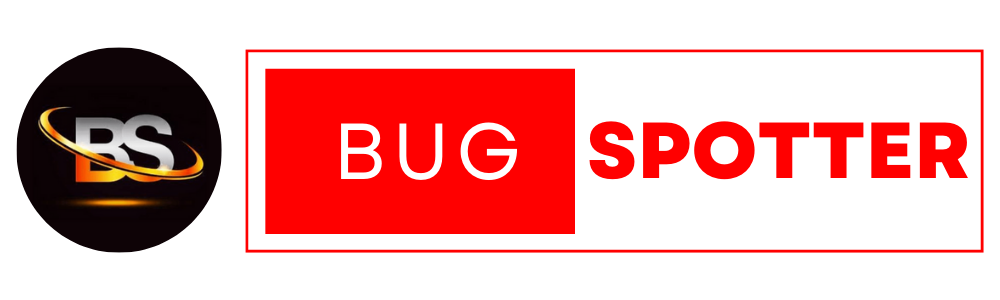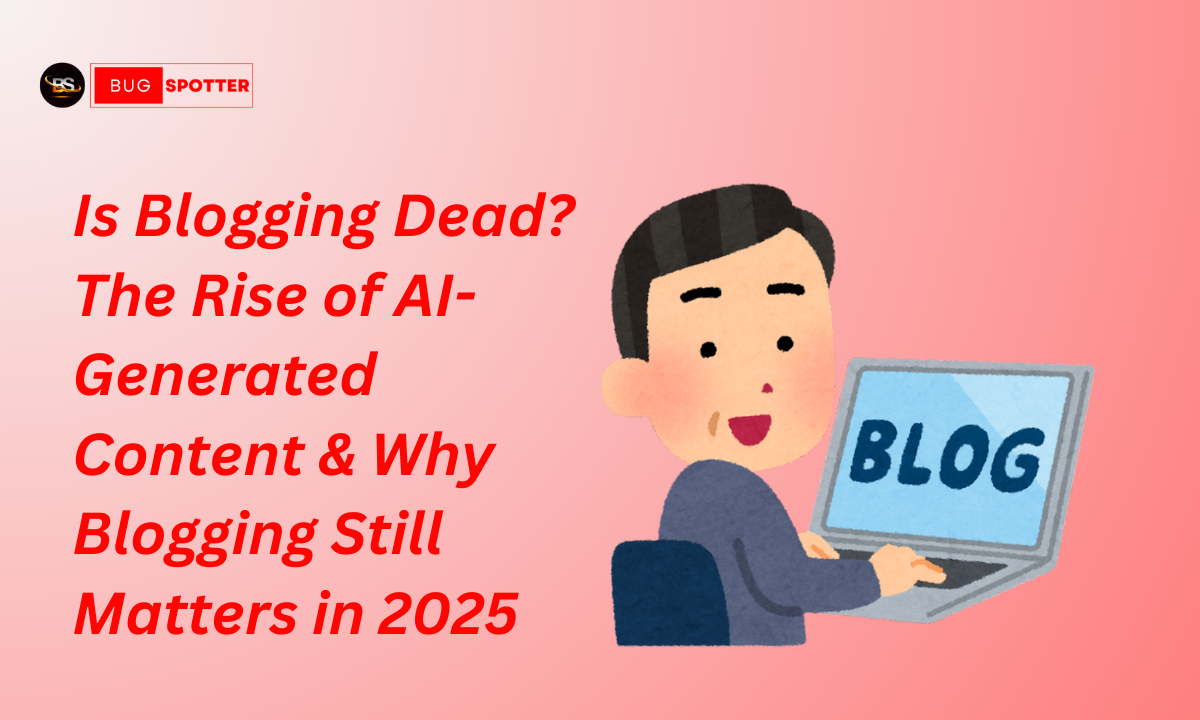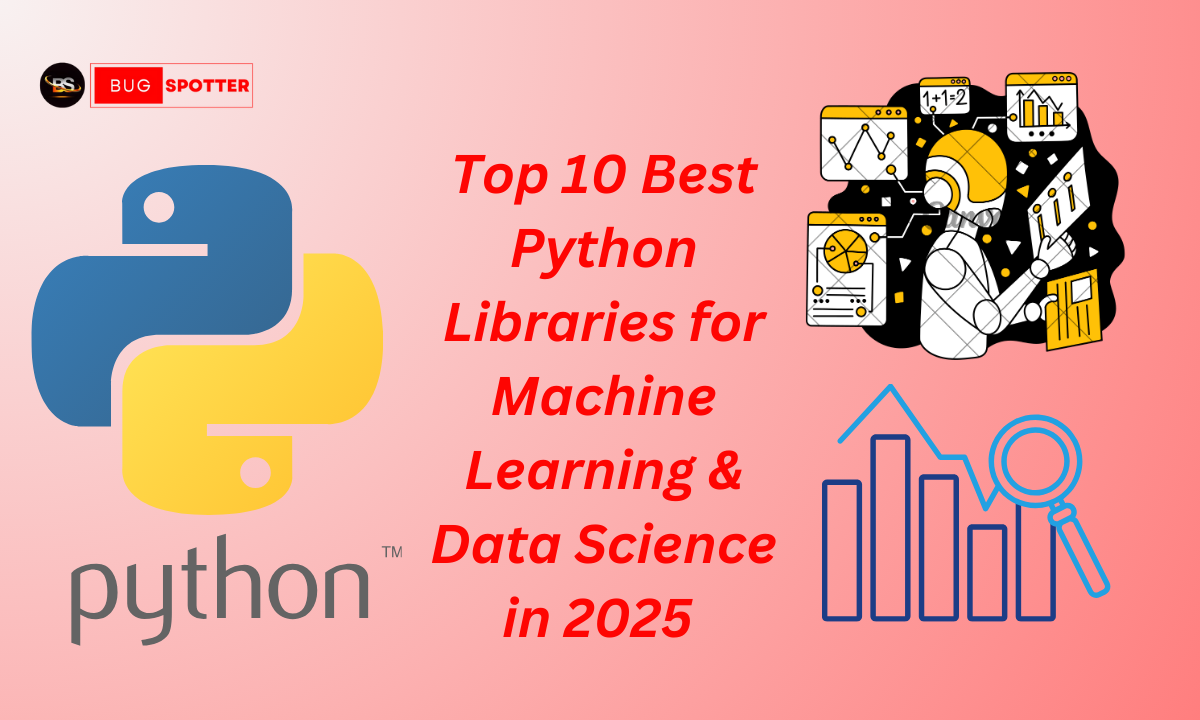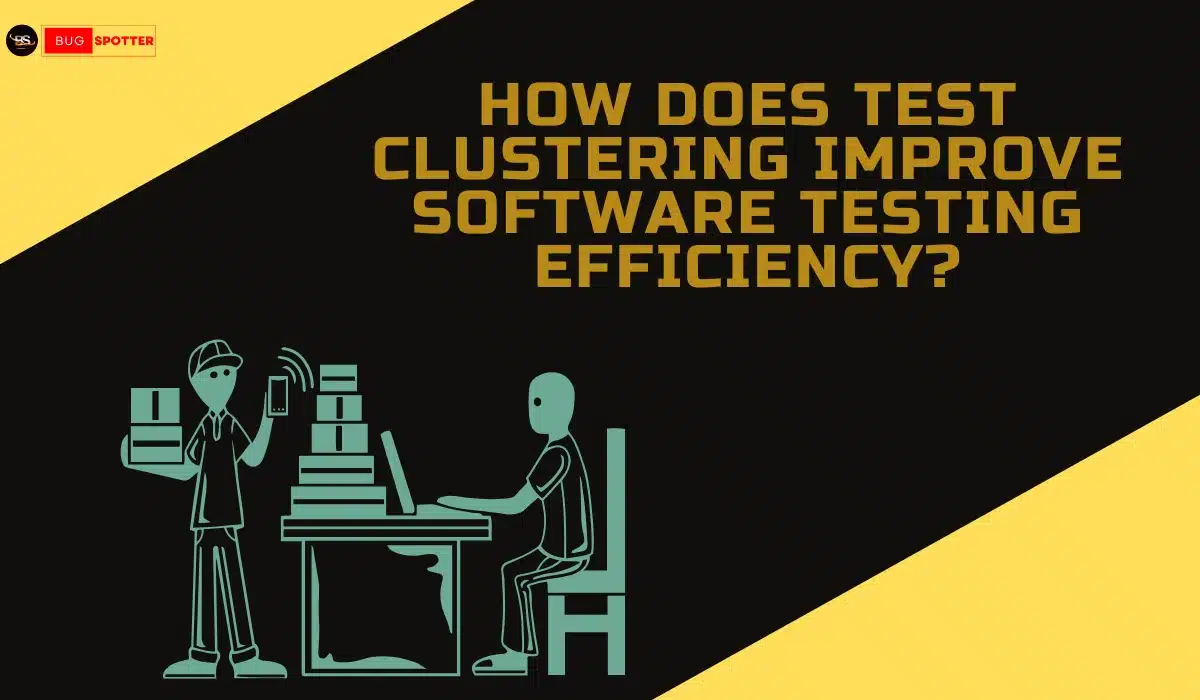Advance Excel Interview Questions 2025
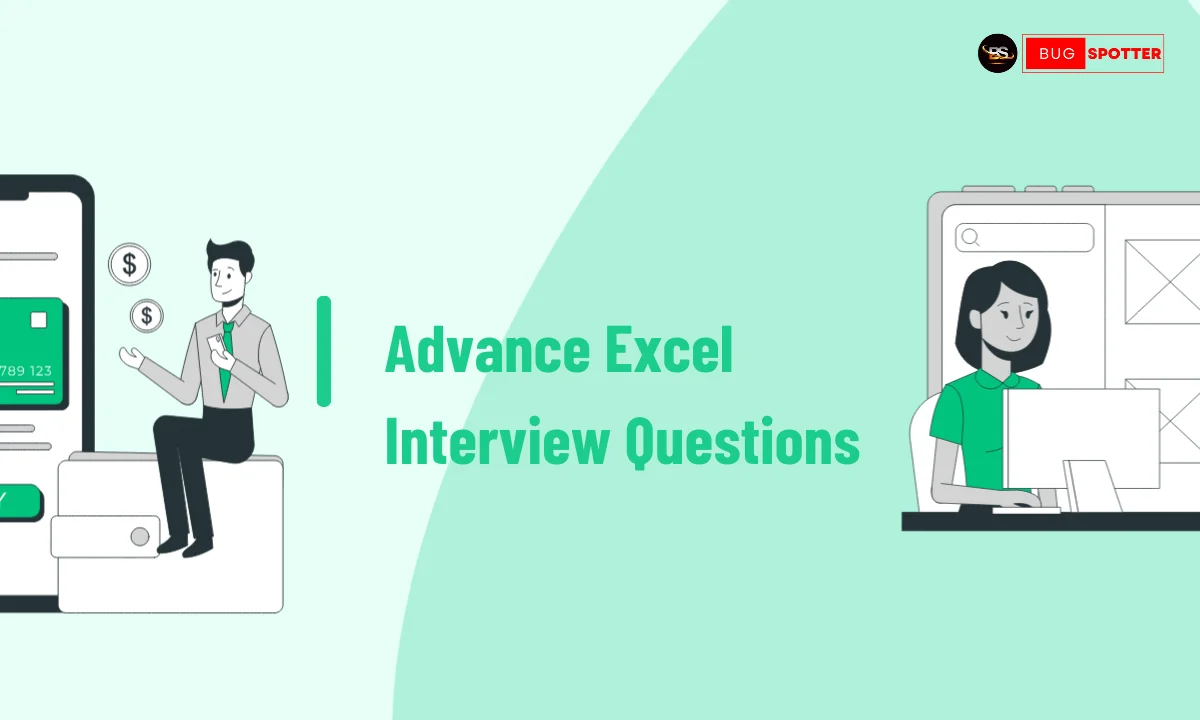
Advance Excel Interview Questions
1. What is the difference between a relative, absolute, and mixed reference in Excel?
- Answer:
- Relative reference (e.g., A1): Changes when the formula is copied to another cell.
- Absolute reference (e.g., $A$1): Remains constant when the formula is copied to another cell.
- Mixed reference (e.g., $A1 or A$1): One part (row or column) is fixed while the other part is relative.
2. Explain how you would use the VLOOKUP and INDEX-MATCH functions, and highlight the differences between them.
- Answer:
- VLOOKUP searches for a value in the first column of a range and returns a value in the same row from a specified column.
- INDEX-MATCH: INDEX returns a value from a specified range, and MATCH provides the position of a value in a range.
- Difference:
- VLOOKUP can only search left to right, while INDEX-MATCH can search in any direction.
- INDEX-MATCH is more flexible and faster for large data sets.
3. What is a Pivot Table, and how do you create one?
- Answer: A Pivot Table summarizes large data sets and allows you to manipulate data (e.g., sum, count, average) based on different criteria. You create one by selecting data > Insert > Pivot Table. Drag and drop fields into rows, columns, values, and filters to organize the data.
4. What is the use of the IFERROR function?
- Answer: The IFERROR function is used to return a specified value if a formula results in an error (e.g., #DIV/0!, #N/A). Syntax:
=IFERROR(expression, value_if_error).
5. What is the purpose of the SUMPRODUCT function, and how does it work?
- Answer: The SUMPRODUCT function multiplies corresponding elements in given arrays and then sums the products. It is often used for weighted averages, conditional sums, or complex calculations.
- Example:
=SUMPRODUCT(A1:A3, B1:B3)multiplies A1 with B1, A2 with B2, and A3 with B3, and returns the sum of those products
6. How do you handle circular references in Excel?
- Answer: Circular references occur when a formula refers to its own cell either directly or indirectly. You can enable iterative calculation in Excel to resolve circular references (File > Options > Formulas > Enable iterative calculation). It’s important to understand the logic of the formula to fix the issue.
7. What are array formulas, and how are they different from regular formulas?
- Answer: Array formulas perform calculations on multiple values instead of a single value. They can return a single result or multiple results. To enter an array formula, you press Ctrl+Shift+Enter instead of just Enter.
8. How do you perform a data validation in Excel, and why is it useful?
- Answer: Data validation ensures that data entered into a cell meets specific criteria. You can access it by selecting the cell > Data tab > Data Validation. It is useful to maintain data integrity by restricting inputs to specific values or ranges.
9. What are some ways to optimize Excel worksheets for performance when dealing with large data sets?
- Answer:
- Use INDEX-MATCH instead of VLOOKUP for better performance.
- Avoid using too many volatile functions like OFFSET and INDIRECT.
- Minimize the use of array formulas or use them only when necessary.
- Limit conditional formatting and complex formulas in large datasets.
- Reduce the number of calculations and use manual calculation mode.
10. Explain the use of the INDIRECT function and provide an example.
- Answer: The INDIRECT function returns the reference specified by a text string. It allows dynamic referencing of ranges or cells.
- Example:
=INDIRECT("A" & B1)returns the value in cell A1, where B1 contains a number (e.g., 1, 2, 3).
11. What is Power Query, and how is it useful in Excel?
- Answer: Power Query is a data connection technology used for importing, transforming, and automating data processing within Excel. It helps clean, combine, and reshape data from various sources without modifying the original data set.
12. What are slicers, and how do you use them with Pivot Tables?
- Answer: Slicers are interactive filters that allow users to filter data in Pivot Tables visually. You can add a slicer by selecting the Pivot Table > Insert > Slicer, then selecting the fields to filter by. They improve user interactivity and visualization.
13. How do you use the COUNTIF and SUMIF functions in Excel?
- Answer:
- COUNTIF counts the number of cells that meet a specific condition (e.g.,
=COUNTIF(A1:A10, ">5")counts the cells greater than 5). - SUMIF sums the values based on a given condition (e.g.,
=SUMIF(A1:A10, ">5")sums the values greater than 5).
14. Explain the concept of Excel’s What-If Analysis and give examples of its use.
- Answer: What-If Analysis allows you to test different scenarios and observe the outcomes. The three primary tools are:
- Scenario Manager: Allows you to define and switch between multiple scenarios.
- Goal Seek: Helps you find the input value that will result in a desired outcome.
- Data Tables: Allows you to see how changes in one or two variables affect the results of a formula.
15. What is the difference between a dynamic range and a static range in Excel?
- Answer: A static range is a fixed set of cells that does not change when data is added or removed. A dynamic range automatically adjusts its size when new data is added or removed, often created using Excel’s OFFSET function or named ranges with formulas.
16. Explain the use of the CONCATENATE function and the new TEXTJOIN function.
- Answer:
- CONCATENATE combines text from multiple cells into one.
- TEXTJOIN is a newer, more powerful function that allows you to join text with a delimiter and ignore empty cells. Example:
=TEXTJOIN(", ", TRUE, A1:A5)joins the range with commas, ignoring any empty cells.
17. How would you find duplicates in a large dataset?
- Answer: You can find duplicates by using:
- Conditional Formatting (Home > Conditional Formatting > Highlight Cells Rules > Duplicate Values).
- COUNTIF function to count occurrences of values.
- Remove Duplicates tool under the Data tab to remove duplicate rows from the dataset.
18. How can you create a dynamic drop-down list in Excel?
- Answer: You can create a dynamic drop-down list using Data Validation combined with OFFSET and COUNTA functions. This ensures the drop-down updates automatically when new items are added.
19. What is the purpose of the TEXT function in Excel, and how do you use it?
- Answer: The TEXT function formats a number as text in a specified number format. Syntax:
=TEXT(value, format_text). Example:=TEXT(1234, "##,##0.00")returns “1,234.00”.
20. Can you explain the concept of Named Ranges and their usage in Excel?
- Answer: Named Ranges assign a descriptive name to a cell or range of cells, making it easier to reference in formulas. They can be created via the Name Manager (Formulas tab) and used for cleaner, more understandable formulas.
21. How would you calculate compound interest in Excel?
- Answer: The formula for compound interest in Excel is:
=Principal * (1 + Interest Rate / Number of Periods) ^ (Number of Periods * Time). Example:=1000 * (1 + 0.05/12) ^ (12*5)calculates compound interest for 5 years at 5% annual interest compounded monthly.
22. What is the difference between the MATCH and INDEX functions?
- Answer:
- MATCH returns the position of a value within a range.
- INDEX returns the value of a cell in a given row and column within a range.
- They are often used together to create flexible lookups.
23. How do you create a dynamic chart in Excel?
- Answer: You can create a dynamic chart by using a named range or by using tables. A table automatically expands to include new data, and a named range can be linked to dynamic formulas like OFFSET or INDEX to change chart data based on user input.
24. What is the difference between COUNT and COUNTA in Excel?
- Answer:
- COUNT counts only numeric values.
- COUNTA counts both numbers and text values.
25. What are array constants in Excel?
- Answer: Array constants are fixed sets of values used in array formulas. They are written directly in formulas and are enclosed in curly braces
{}. Example:{1, 2, 3, 4}is an array constant.
26. How do you use the OFFSET function in Excel, and what are some common use cases?
- Answer: The OFFSET function returns a reference to a range that is a specified number of rows and columns from a given reference. It is useful for dynamic ranges and creating dynamic charts or reports. Example:
=OFFSET(A1, 2, 3)returns the value 2 rows down and 3 columns to the right of A1.
27. Explain the SUMIFS and COUNTIFS functions.
- Answer:
- SUMIFS is used to sum values based on multiple criteria. Example:
=SUMIFS(B1:B10, A1:A10, "Sales", C1:C10, ">100"). - COUNTIFS counts the number of cells that meet multiple conditions. Example:
=COUNTIFS(A1:A10, "Sales", B1:B10, ">100").
28. How do you create a histogram in Excel?
- Answer: To create a histogram in Excel, go to Insert > Chart > Histogram. You need to have a range of numerical data, and Excel will automatically group the data into bins and plot the frequency distribution.
29. What is the use of the TEXTJOIN function in Excel, and how does it differ from CONCATENATE?
- Answer: TEXTJOIN combines text from multiple cells with a delimiter and can ignore empty cells. Example:
=TEXTJOIN(", ", TRUE, A1:A3)combines values in A1, A2, and A3 with a comma. CONCATENATE lacks the delimiter option and doesn’t ignore empty cells.
30. What is a “Pivot Cache” in Excel, and how does it work?
- Answer: The Pivot Cache stores a copy of the data used in a Pivot Table. It allows faster analysis and manipulation of data. If you change the source data, you need to refresh the Pivot Table to update the cache.
31. How do you use the CHOOSE function in Excel?
- Answer: The CHOOSE function returns a value from a list based on an index number. Example:
=CHOOSE(2, "Apple", "Banana", "Cherry")returns “Banana” because it’s the second item in the list.
32. Explain the difference between LEFT, RIGHT, and MID text functions in Excel.
- Answer:
- LEFT returns a specified number of characters from the beginning of a string. Example:
=LEFT("Excel", 2)returns “Ex”. - RIGHT returns a specified number of characters from the end of a string. Example:
=RIGHT("Excel", 2)returns “el”. - MID returns characters from the middle of a string, starting at a specified position. Example:
=MID("Excel", 2, 3)returns “xce”.
33. How do you apply conditional formatting to highlight the top 10 values in a range?
- Answer: Select the range, go to Home > Conditional Formatting > Top/Bottom Rules > Top 10 Items. You can then customize the number and format for the top values.
34. What is the difference between VLOOKUP and HLOOKUP?
- Answer:
- VLOOKUP searches for a value in the first column of a vertical range and returns a value from a specified column.
- HLOOKUP searches for a value in the first row of a horizontal range and returns a value from a specified row.
35. Explain how you would use the R1C1 referencing style in Excel.
- Answer: The R1C1 referencing style uses numbers for both rows and columns (e.g., R1C1 refers to cell A1). It’s an alternative to the default A1 style, and is particularly useful when working with dynamic or programmatically generated formulas.
36. How can you prevent Excel from displaying errors like #DIV/0! or #N/A?
- Answer: You can use the IFERROR function to replace errors with a custom value. Example:
=IFERROR(A1/B1, "Error")will return “Error” instead of #DIV/0! if B1 is 0.
37. What is a “Dynamic Named Range” in Excel, and how do you create it?
- Answer: A Dynamic Named Range automatically adjusts its size as data is added or removed. You can create it using the OFFSET function combined with COUNTA or COUNT. Example:
=OFFSET(Sheet1!$A$1, 0, 0, COUNTA(Sheet1!$A:$A), 1)creates a dynamic range.
38. How would you use SUMPRODUCT to calculate weighted averages?
- Answer: The SUMPRODUCT function can calculate a weighted average by multiplying each value by its corresponding weight and then dividing the sum by the total weight. Example:
=SUMPRODUCT(A1:A5, B1:B5) / SUM(B1:B5)calculates the weighted average of the values in A1:A5 with weights in B1:B5.
39. What are Excel’s “Power Query” and “Power BI,” and how are they related?
- Answer:
- Power Query is an Excel tool used to import, clean, and transform data from various sources.
- Power BI is a business analytics service that uses Power Query for data transformation and offers advanced visualization and reporting capabilities.
- Power Query is integrated into both Excel and Power BI for data manipulation.
40. How do you use the MATCH function with wildcards in Excel?
- Answer: You can use wildcards like
*(any number of characters) and?(single character) in the MATCH function for partial matches. Example:=MATCH("a*", A1:A10, 0)will find the first cell starting with “a”.
Latest Posts
- All Posts
- Software Testing
- Uncategorized
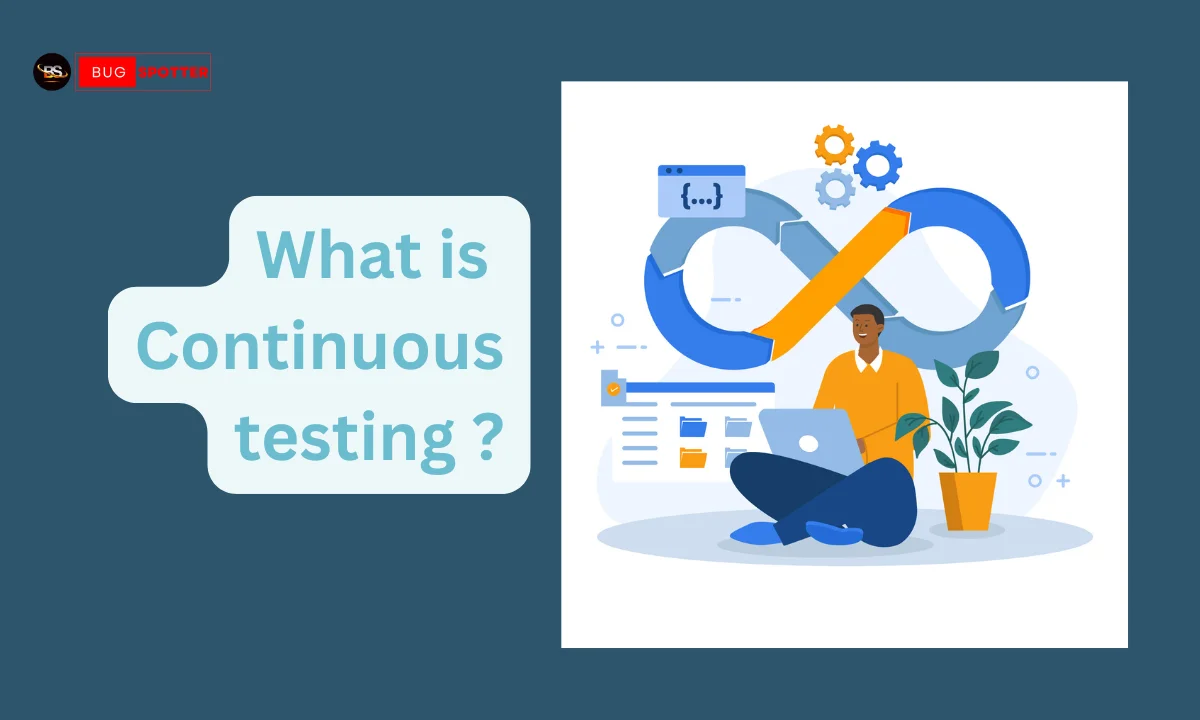
March 3, 2025
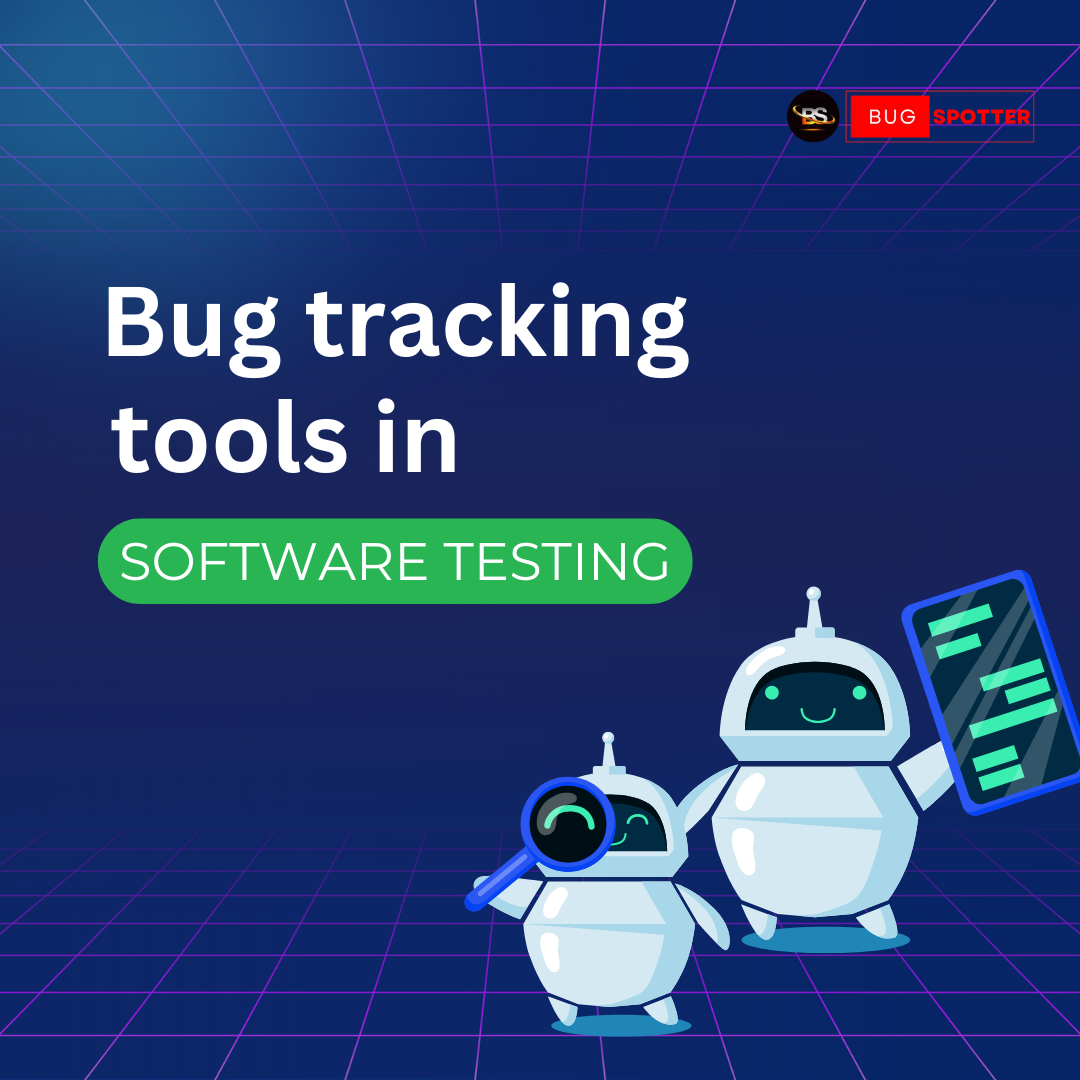
February 28, 2025

February 28, 2025
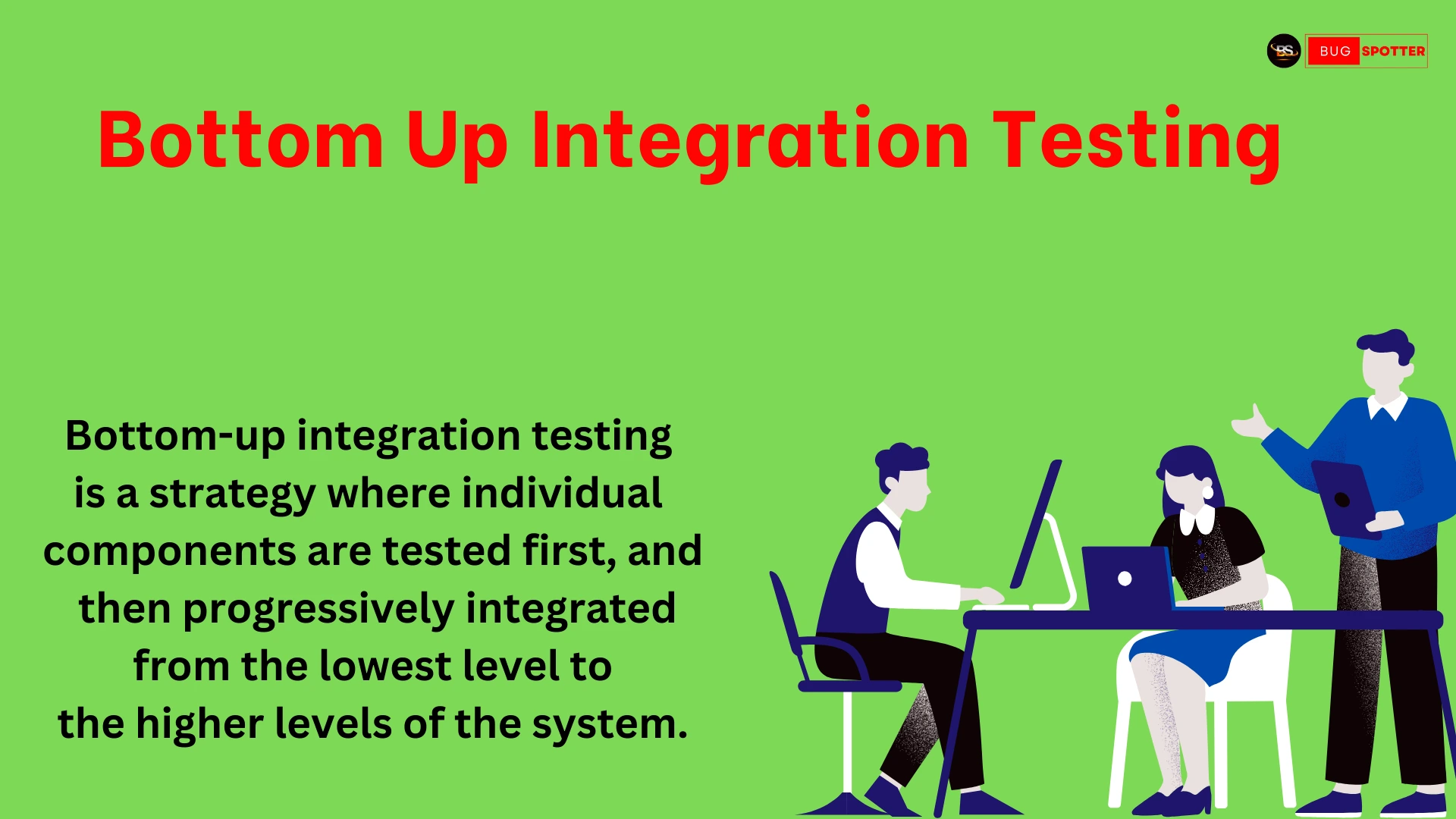
February 26, 2025
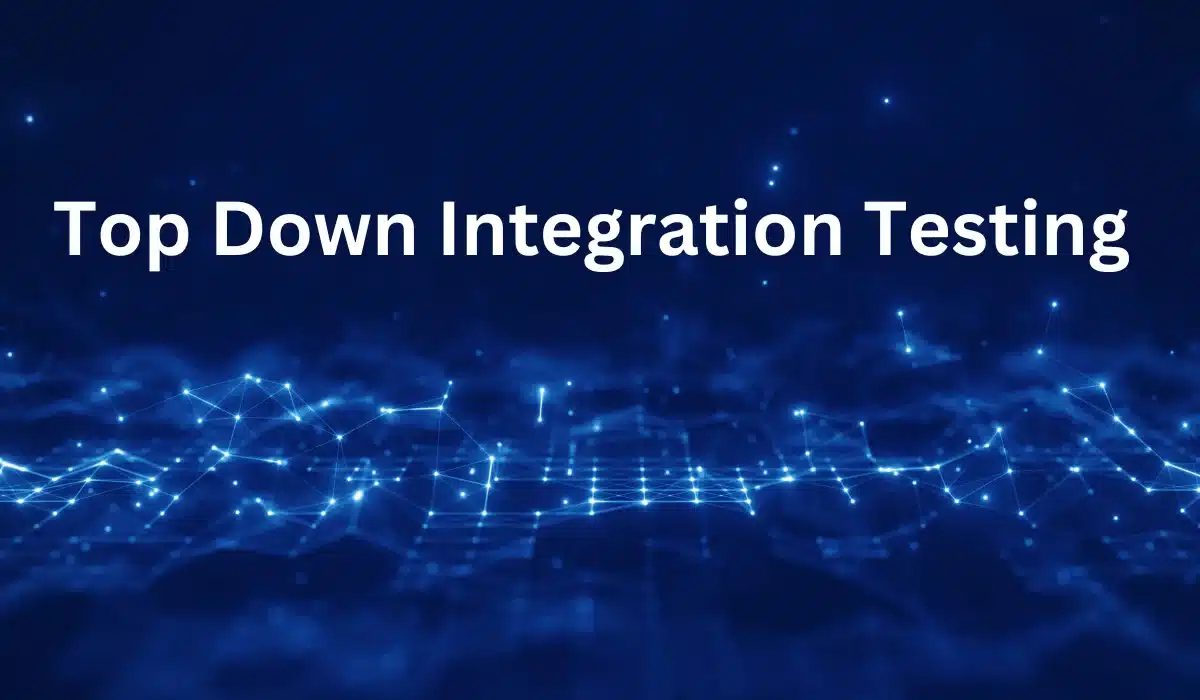
February 25, 2025
Categories
- Artificial Intelligence (5)
- Best IT Training Institute Pune (9)
- Cloud (2)
- Data Analyst (55)
- Data Analyst Pro (15)
- data engineer (18)
- Data Science (104)
- Data Science Pro (20)
- Data Science Questions (6)
- Digital Marketing (4)
- Full Stack Development (7)
- Hiring News (41)
- HR (3)
- Jobs (3)
- News (1)
- Placements (2)
- SAM (4)
- Software Testing (70)
- Software Testing Pro (8)
- Uncategorized (33)
- Update (33)
Tags
- Artificial Intelligence (5)
- Best IT Training Institute Pune (9)
- Cloud (2)
- Data Analyst (55)
- Data Analyst Pro (15)
- data engineer (18)
- Data Science (104)
- Data Science Pro (20)
- Data Science Questions (6)
- Digital Marketing (4)
- Full Stack Development (7)
- Hiring News (41)
- HR (3)
- Jobs (3)
- News (1)
- Placements (2)
- SAM (4)
- Software Testing (70)
- Software Testing Pro (8)
- Uncategorized (33)
- Update (33)