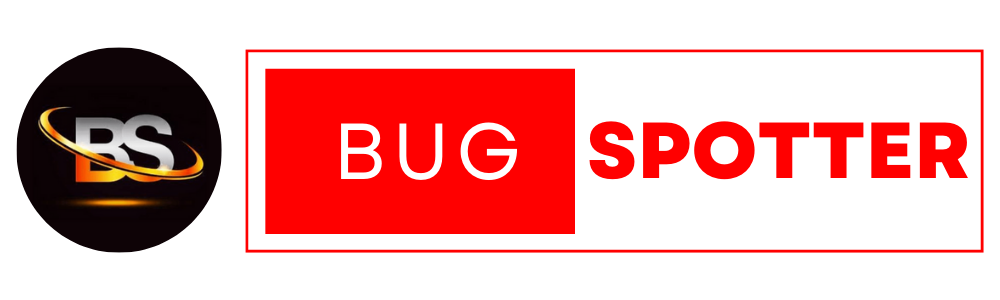Power BI Interview questions for Infosys
Power BI Interview Questions for Infosys
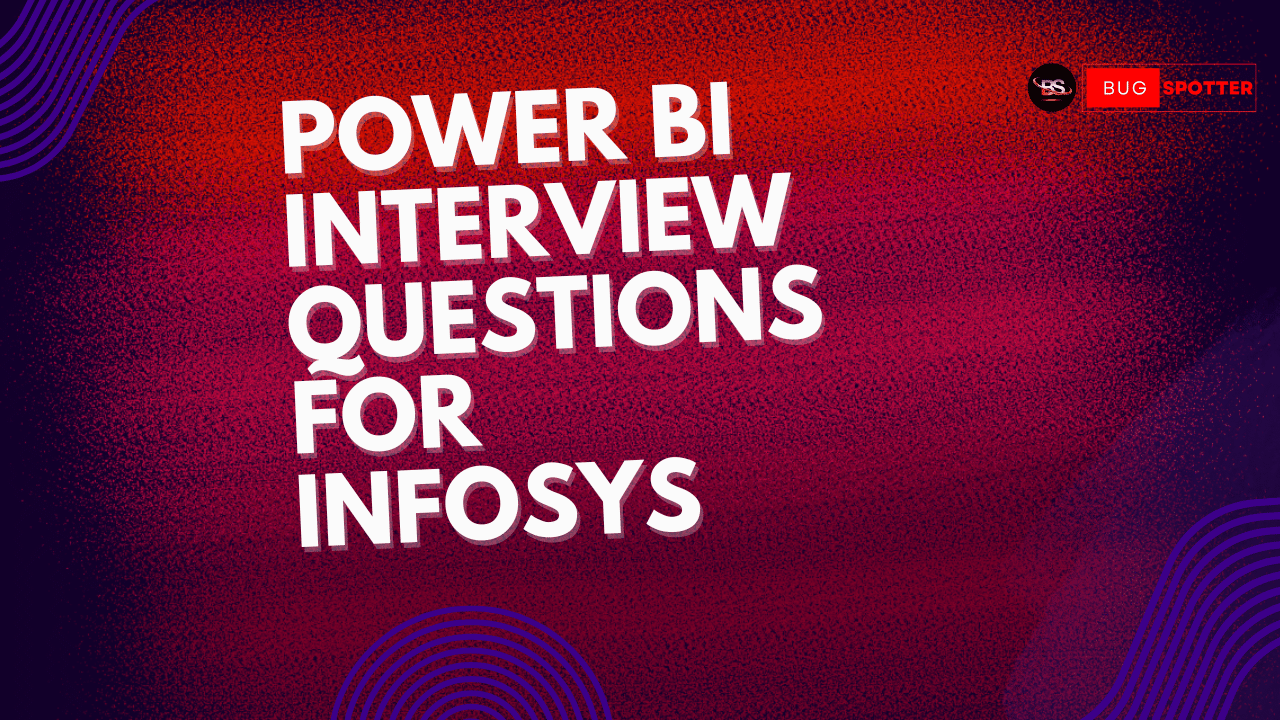
1. What is Power BI, and how does it work?
Power BI is a business intelligence tool developed by Microsoft that enables users to connect, transform, and visualize data. It consists of three main components:
- Power BI Desktop: Used for report creation and data modeling.
- Power BI Service: A cloud-based platform for sharing and collaboration.
- Power BI Mobile: Allows users to access reports on the go.
2. What is DAX in Power BI?
DAX (Data Analysis Expressions) is a formula language used in Power BI for creating custom calculations. It includes functions like:
- Aggregation Functions:
SUM(),AVERAGE(),COUNT() - Filter Functions:
FILTER(),ALL(),KEEPFILTERS() - Logical Functions:
IF(),SWITCH()
DAX is essential for performing advanced data analysis and creating calculated columns, tables, and measures.
3. What are the different types of relationships in Power BI?
Power BI supports three types of relationships between tables:
- One-to-One (1:1): Each row in Table A has a single matching row in Table B.
- One-to-Many (1:M): A row in Table A can have multiple matching rows in Table B.
- Many-to-Many (M:M): Multiple rows in Table A can match multiple rows in Table B (requires a bridge table).
4. Explain Power BI’s DirectQuery and Import Mode.
- Import Mode: Data is loaded into Power BI, enabling fast performance but increasing memory usage.
- DirectQuery Mode: Queries the data source in real-time without storing data in Power BI, suitable for large datasets but may cause slower performance.
5. What are Key Performance Indicators (KPIs) in Power BI?
KPIs in Power BI are used to track business metrics and performance indicators. A KPI visual includes:
- Indicator: The actual value (e.g., total sales).
- Target: The expected value (e.g., sales target).
- Trend/Variance: A graphical representation of progress (e.g., red for below target, green for above).
6. What are the different types of data sources in Power BI?
Power BI can connect to multiple data sources, including:
- Databases: SQL Server, MySQL, Oracle, PostgreSQL
- Cloud Services: Azure, Google BigQuery, Snowflake
- Files: Excel, CSV, JSON, XML
- APIs & Web Services: REST APIs, SharePoint, Dynamics 365
7. What are Key Performance Indicators (KPIs) in Power BI?
KPIs in Power BI help track business goals by displaying:
- Actual Value: The current performance metric.
- Target Value: The desired performance metric.
- Indicator: A trend visualization (green for success, red for failure).
8. What is the Power Query Editor, and what is it used for?
Power Query is a data transformation tool in Power BI that allows users to:
- Connect to various data sources.
- Clean and transform data (remove duplicates, split columns, merge tables).
- Load transformed data into Power BI for visualization.
9. What are Hierarchies in Power BI?
Hierarchies in Power BI allow users to drill down from higher-level to lower-level data. Example:
Date Hierarchy: Year → Quarter → Month → Day
Geographic Hierarchy: Country → State → City
10. What are the different data connectivity modes in Power BI?
- Import Mode – Data is loaded into Power BI for fast performance.
- DirectQuery Mode – Queries the data source in real-time without loading data into Power BI.
- Live Connection – Similar to DirectQuery but only available for certain sources like SSAS (SQL Server Analysis Services).
11. Which connectivity modes can you access in Power BI?
You can access three critical connectivity modes in Power BI, Direct Query, Live Connection, and SQL Server Import:
Direct Query can be used only when you choose to connect to specific data sources and stores metadata exclusively
Live Connection is supported by specific data sources, such as SQL Server Analysis Services, Azure Analysis Services, and Power BI Datasets
SQL Server Import lets you effortlessly use the entire Power BI Desktop range
12. How would you define what Power Query is and what it does?
The Power Query business intelligence tool was built by Microsoft, enabling users to import, clean, and transform data.
All that’s required is for you to write a query and, once written, run it. Its main benefit is that you can import data from various sources.
13. Explain what custom visuals are and how they are created.
With Power BI, you have the option of producing custom visualizations, which are packages that feature code to help users visualize data. To create custom visuals, you need to use specific programming languages such as JQuery.
JavaScript is another programming language that you can use to produce custom visuals.
14. How is data modeling different in Power BI Desktop compared to Pivot?
Whereas using Power Pivot for Excel can support an import model and calculated columns, in addition to a single directional relationship, Power BI Desktop has a few more functions: it offers two-way connectivity and combines the functions of both Pivot and Power Query.
Also, Power BI Desktop offers better-quality visualizations compared with Power Query.
15. Describe what a dashboard is.
The Power BI dashboard lets you view the critical elements of a story based on data and access various reports. The data is concisely presented on the dashboard, which is usually only one page long. A dashboard contains tiles that users can pin to the page to present key data insights.
16. Which types of data sources can be connected to Power BI?
Some of the critical types of data sources that can be connected to Power BI include databases such as Access, Oracle, MySQL, SQL Server, Teradata, and PostgreSQL.
17. How are manual table relationships different from automatic relationships?
There are two options for defining relationships between tables in Power BI. Users can define relationships manually by using foreign and manual key features, or they can also define relationships automatically.
18. How many active relationships are possible between tables in Power Pivot models, and how many inactive ones can they have?
In terms of the active relationships between tables, only one is possible for Power Pivot data models, represented by continuous (not broken) lines.
For inactive relationships, you can have several of them, which are characterized by dotted lines.
19. Which skills can help you use Power BI?
In addition to analytical skills, to use Power BI you also need technical knowledge and knowledge of algorithms. You also need coding, numerical reasoning, and mathematical skills. A good understanding of the principles of business intelligence will also be very helpful.
20. Can you describe how and where data is stored when using Power BI?
More often than not, data in Power BI will be stored on the cloud, often in Azure. The two main types of Microsoft Azure cloud services include Azure Blob Storage and Azure SQL Database.
21. What are the critical features of Power BI?
Some of the most important Power BI features are:
The ability to visualize data
The option to share visualized data with others in the organization
The option to use an omni-view to view all data gathered from all sources
The option to display the output across several devices that can use Power BI
22. Can you name three crucial DAX rules or concepts?
Some of the key DAX concepts are contexts, functions, and syntaxes:
Context. A row context applies to a particular row in a table when a formula’s function affects the row. In contrast, filter context applies when you apply several filters to a calculation.
Function. Functions refer to values or “arguments” used in a certain order to carry out a computation. There are a few different categories such as statistical, date or time, and logical.
Syntax. Syntax rules apply when creating a formula. If you’re not paying attention to the syntax, you might receive an error message.
23. When are custom visual files required?
In certain situations, you might need to use a visual file when the pre-packaged ones fail to align with your needs. For this, you might hire a developer to build one for you, which can be imported and used to visualize critical information for your team.
24. Can you name some data category types used in Power BI?
Some of the data category types used in Power BI include:
Text, referred to as a data string
Boolean or logical, also called a true or false type
Number, with which users can carry out several functions, such as finding the average or a fraction of the data
Date and time, used to extract data such as time, year, and month
25. What is grouping in Power BI?
In Power BI Desktop, you have the option to gather data together and group it (which is what grouping refers to).
To do this, you select a range of elements by pressing Ctrl and clicking the elements. You then select the group option by right-clicking on the element. Grouping is also ideal for making changes to existing groups.
26. What is meant by query folding?
When you need to extract and alter data that you’ve imported from several sources, the transformation stage requires query folding. One advantage of query folding is that because the transformations happen at the data source, Power Query has to do fewer imports.
27. What is the function of responsive slicers?
The reports that Power BI generates contain visual features similar to filters that help users filter out certain data. These visual filters are known as slicers. With a slicer, users can choose certain values and select them while analyzing the report.
28. Can you describe what a content pack is?
Content packs in Power BI refer to the content you have in Power BI. In the pack, you’ll have a glimpse of the data and reports you have. Packs, including your reports or datasets, can be shared with others in your team.
29. Can you describe what row security means?
In Power BI, you have the option to restrict the access to data of certain users. This is achieved through the row security option, which works specifically at the row level.
30. What functions does the Power BI Query editor have?
Some of the functions offered by the Power BI Query editor include:
Data imports to a new group
An option for managing parameters
The option to handle columns, rows, and groups
Column renaming and value replacement options
The option to execute R Queries
The option to use DAX formulas to add custom columns
Categories
- Artificial Intelligence (5)
- Best IT Training Institute Pune (9)
- Cloud (2)
- Data Analyst (55)
- Data Analyst Pro (15)
- data engineer (18)
- Data Science (104)
- Data Science Pro (20)
- Data Science Questions (6)
- Digital Marketing (4)
- Full Stack Development (7)
- Hiring News (41)
- HR (3)
- Jobs (3)
- News (1)
- Placements (2)
- SAM (4)
- Software Testing (70)
- Software Testing Pro (8)
- Uncategorized (33)
- Update (33)
Tags
- Artificial Intelligence (5)
- Best IT Training Institute Pune (9)
- Cloud (2)
- Data Analyst (55)
- Data Analyst Pro (15)
- data engineer (18)
- Data Science (104)
- Data Science Pro (20)
- Data Science Questions (6)
- Digital Marketing (4)
- Full Stack Development (7)
- Hiring News (41)
- HR (3)
- Jobs (3)
- News (1)
- Placements (2)
- SAM (4)
- Software Testing (70)
- Software Testing Pro (8)
- Uncategorized (33)
- Update (33)